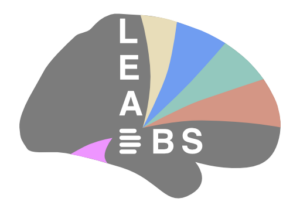Dear Paolo,
I’m very sorry but lead_group is still widely undocumented. We just lack the man-power to do so but plan to update the manual soon and also add some more walkthrough videos. Lead group is also not really streamlined for a good user experience (also not so simple given there is not a real “one processing stream everybody should do”). Most of the few users that use it are probably in contact with me directly at the moment. There’s much more work to do on this and we certainly are working on it..
In general, there are probably the following goals that you can achieve with it:
1. Simple visualization in 2D and 3D of the whole group of electrodes
2. Tag certain electrodes with different colors to show a multi-group visualization (e.g. “responders” vs. “non-responders”).
-> I hope the above is more or less self-explaining, if not, please tell me. In 3D, you can render electrodes as solid or transparent or simply show a point-cloud of the contact centers. If you want to do the latter, you can specify only to show active or only passive contacts (or both). You can also highlight active contacts using all three visualizations. To do so, you need to…
3. Enter stimulation parameters. This largely changed with the new release, please use the newest version. The Mädler/Kuncel models implemented so far are designed for monopolar stimulations only. You can add up to 4 sources and for each specify one contact that you like to activate as anode (versus the case). There’s a novel VAT-model in the pipeline which will let you simulate more complex stimulations but that will take some months until release.
4. Determine which contacts are within a certain atlas structure. To do so, you need to calculate the “DBS stats” first. Choose an atlasset and press “calculate” in the “prepare DBS stats” panel. This will take a while. In the background, lead DBS will run 3D visualizations for each subject which also generates the stats. I think you need to have some stimulation parameters set for each patient for this to run. If you don’t know the real ones, you can just add fake ones here unless you also want to calculate connectivities (see below). If you just want to know which contact is e.g. within the STN, the stim params don’t matter.
After this is done, you can e.g. select the STN in the “Volume” list on the top and press “Generate target report”. This will generate a table with the distances from each electrode contact center to its closest atlas voxel. It also asks you for a threshold for this distance that will lead to “inside” or “outside” based on the distance. Please note that the distances never get to zero, even if the electrode is directly within the nucleus (since the nucleus voxels are mathematical points in this case). I feel that a distance between 0.5 and 1.5 is sensible, depending what you are analyzing. Of course, the distance used should be reported.
5. The “calculate DBS stats” button is very important, it basically calculates everything. The VAT for each patient, the stats of connectivities, etc. So for everything below, you probably need to run it once.
6. You can add regressors (top right). These can be basically anything. clinical variables (e.g. improvement in UPDRS scores), electrophysiological variables, whatever you can think of. You can enter regressors that have one scalar value for each patient, each hemisphere, each contact or each contact pair. With these regressors, you can do quite a few things:
6a. you can correlate the portion of VAT within an anatomical structure or the number of fibertracts between the VAT and a certain structure to the regressor (it needs to be a one per hemisphere or one per patient regressor). Again, select the anatomical structure in “Volumes” in the top (or the connectivity area in “Fibercounts” below that. Then press “Correlation between Regressors and Volume Intersections / Fibercounts”. It will give you some scatterplots. Please note that the raw output from this function will also be available in the Matlab workspace if you want to generate different figures/stats on your own with the data.
6b. if you have two groups, you can press “Group Comparison (Two-sample t-test)”. E.g. if you want to test whether your responders have significantly more portion of VAT inside the STN than your nonresponders or similar.
6c. You can tag the VATs of each patient with the regressor (again should be one per hemisphere or patient regressors). Select “Map regressor to VATs” and e.g. press Visualize 3D. It will generate a folder named “statvat_results” inside the lead_group directory.
6d. You can also map regressors to electrode contacts or contact pairs (e.g. electrophysiological variables recorded from an electrode pair). You can use any type of regressor here (if one-per-patient or -hemisphere, it will map it to the active contacts). This generates a pointcloud with values in 3D which is then being interpolated and exported as a probabilistic atlas.
More general functions:
1. Detach from single patient data means that after detaching, the lead_group file works “autonomously”. Good for sharing with collaborators or similar. If data is not detached, it is automatically updated e.g. if you change the reconstruction in a single patient folder.
2. Open Reconstruction GUI just opens lead with the selected patient. Can be handy some times.
3. LEAD Connectome Results are non-DBS functions. Interesting if you have a DTI and/or fMRI dataset of patients/subjects. I can tell you about these if interested.
Please feel free to ask if you have further specific questions. Please also note that lead_group is still quite buggy in terms of usability (there should be no errors concerning results). If you bump into errors, please just post them here, I’m usually quick in fixing stuff.
Best, Andy