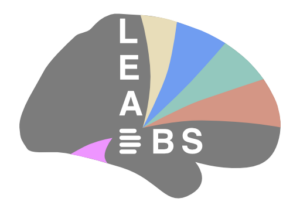Forum Replies Created
-
AuthorPosts
-
ningfei
KeymasterHi Vinny,
The server seems currently under maintenance mode. I packed an update for you here. Just download it and extract it to lead folder.
Best,
Ningfeiningfei
KeymasterHi Vinny, which version are you using now?
ningfei
KeymasterHi Vinny,
This issue has been just fixed. You can also try to “Apply Hofix” from lead dbs “Install” menu.
Best,
Ningfeiningfei
KeymasterHi Vinny,
I guess it’s memory problem. Your computer froze because it’s swapping due to limited memory. We updated ANTs parameters (hopefully improve the precision) in the latest release. ANTs SyN itself is very memory demanding, especially if you use ANTs SyN + Subcortical Refine. So better to run it on a machine with large RAM. ANTs SyN + Subcortical Refine can take 20-30GB memory. ANTs SyN may also take 10+GB memory.
In the development version of lead, we preset some ANTs parameter sets with some other settings in the setting window, from which you can choose the SyN Quick one if you want to do a quick test with ANTs and your system has limited memory.Best,
Ningfeiningfei
KeymasterHi Nik,
Would be more helpful if you could show the current contents of your subject folder. Seems you missed some files there.
Best,
Ningfeiningfei
KeymasterHi Kailiang,
As you may already see it in the code, tp_ means tone mapped CT image. gl means normalized image, l is the same normalized image but with the fov focused on subcortical area.
Best,
Ningfeiningfei
KeymasterHi Ada,
The two lines you pasted here are the start and the end of the right side electrode, in world space (mm). Native means postop image space. Also see here, Andy had just answered a similar question a couple days ago.
Best,
Ningfeiningfei
KeymasterHi Tomas,
Thank you for the kind words!
Could try the following steps to see if it solves your problem?
0. Clike the “2D Settings” button
1. In the popup “Specify 2D Output Options” window , click “Contour Colors” button
2. In the popup “Color” window, click “OK”
3. Back to “Specify 2D Output Options” window, click “Save and Close”
4. Try again to see if it works.You may also want to apply the hotfix (which is updated several times a day) to update LEAD to latest pre-release version. It might also solve some issues. To do so, you could either use “Apply Hotfix” from “Install” menu, or download the hotfix from here and then extract it to LEAD directory.
Best,
Ningfeiningfei
KeymasterHi Ada,
Sure you can. If you have finished the normalization successfully, you should already have results in the folder. Suppose anat.nii is the image you want to normalize, the resulting files will be:
glanat.nii as the normalized image
glanatInverseComposite.h5 as the inverse transformation
glanatComposite.h5 as the forward transformation
You can use the h5 files with ITK based tools like ANTs.Best,
Ningfeiningfei
KeymasterHi,
Yes, the filesep there is reduntant, but this won’t affect the result of dir.
As I said, the groupconnectome data should be unzipped into lead/connectomes/dMRI/ now. You will then see some folders with the name like “Groupconnectome (Horn 2013) full” there. The data.mat files are in these folders. If you have all the group connectome data ready, you will see them in the “Prepare DBS stats” section under “which connectivity metric to use” (seems the popupmenu is not large enough to show the full names of the folders), from where you can also choose the patient specific fiber tracts.
Best,
Ningfeiningfei
KeymasterHi Ada,
How did you do the normalization?
Best,
Ningfeiningfei
KeymasterHi Astrid,
Yes. Both the path and the naming of the group connectome data have changed. It should be placed in lead/connectomes/dMRI/ as you already noticed.
Maybe I don’t get you right, but if you just want to visualize the fibers from groupconnectome data in trackvis, I guess Andy might already have the trk files. In general, the conversion can be done by ea_ftr2trk, if the space is known.
Best,
Ningfeiningfei
KeymasterHi Astrid,
The above log seems to be from lead group. Have you also tried it in lead dbs with the data from patient 1 (the first one in lead group subject list)? Before doing that, please apply a hotfix first. Just unzip it into your lead folder and overwrite the old files. You may also want to reset the lead preferences to default from the Preferences menu. Let me know what you got then.
Best,
Ningfeiningfei
KeymasterHi Mike, hi Marcelo,
According to my test, here the error “Inputs do not occupy the same physical space!” was induced due to insufficient memory (to me, this is really weird). The last two steps of the (ANTs Syn – subcortical refine) normalization require significant amount of memory. I also saw this error when I tested on my pc with 16GB memory. But there’s no problem when I tested it on our server with very large memory.
Actually, the registration is already done when the error happens. But the memory is not released somehow. ANTs will throw out the error when further generating the composite transforms.
This error doesn’t happen when using ANTs Syn normalization without subcortical refine.
In short, could you maybe test it on a machine/cluster with above 24GB (or better 32GB) memory to see if this error still exists? I will also check the parameter setting and ANTs code to see if there’s any clue on this.
Best,
Ningfeiningfei
KeymasterHi Mike,
I just send you an email :)
Best,
Ningfe -
AuthorPosts